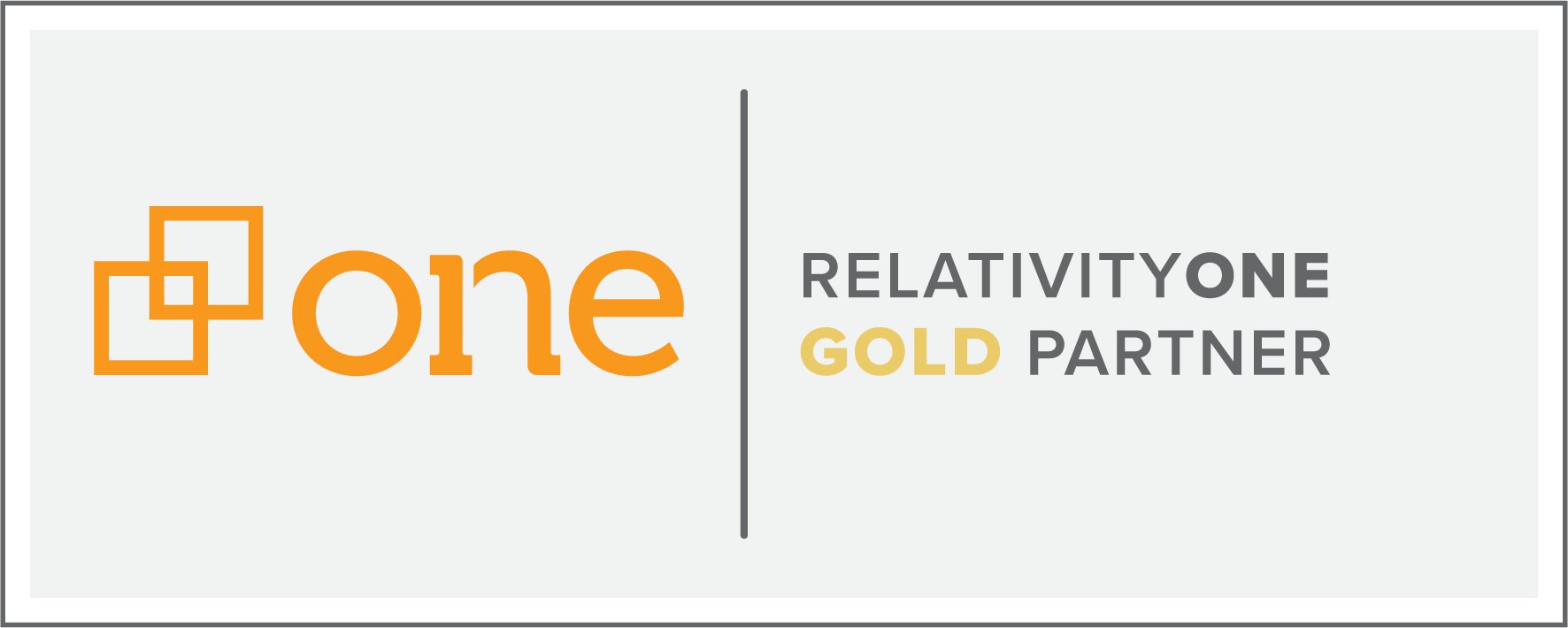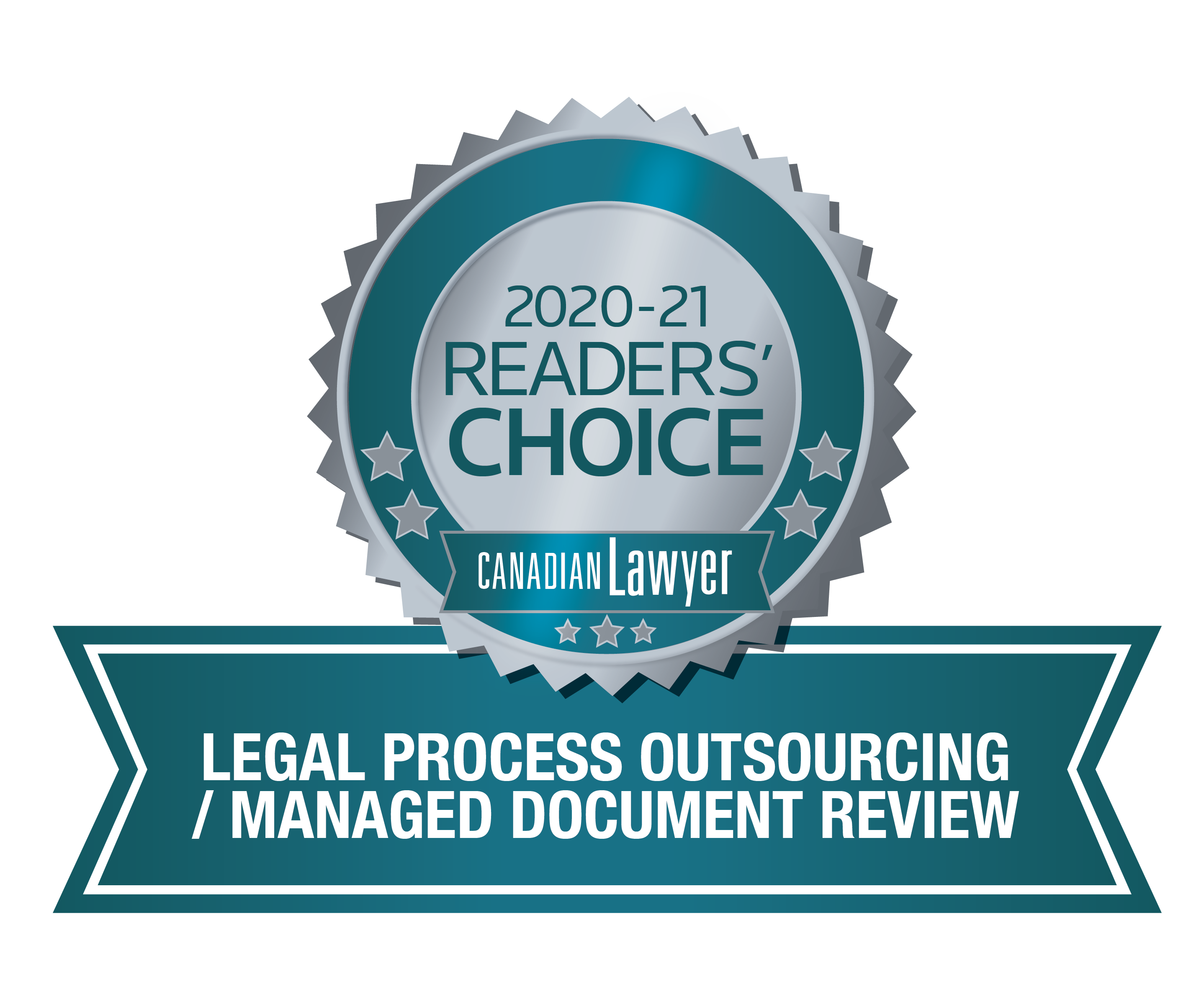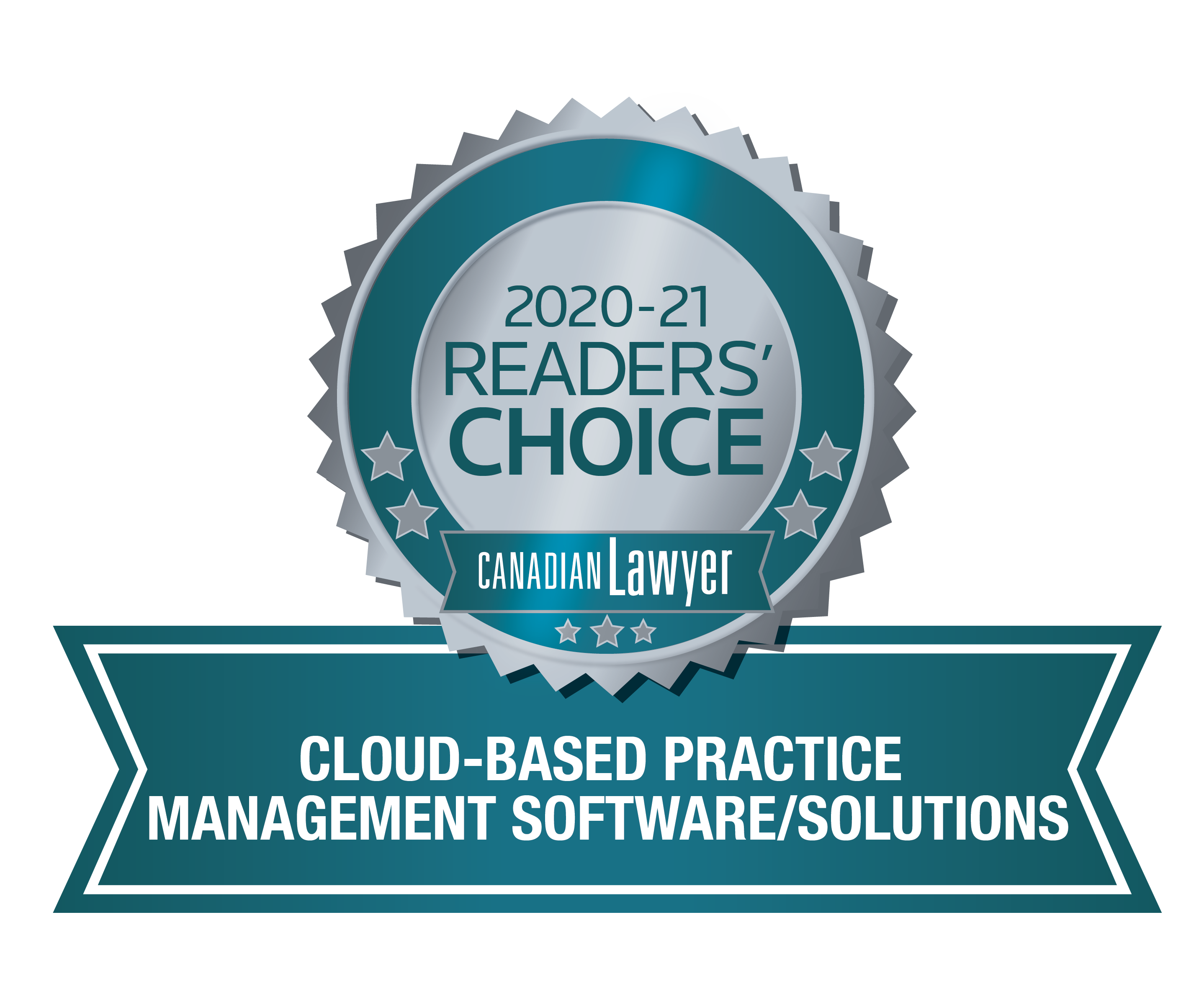When searching for a needle in a haystack, having a big red sign that points directly to the needle would go a long way. In eDiscovery (and in particular, Relativity), highlighting has become a supercharged tool that allows reviewers to quickly and easily pick out the most important information that should be marked as ‘potentially relevant’ or ‘privileged’. Take it a step further, and you can even set up your highlighting function to automatically pre-determine terms and keywords in just a few clicks.
In today’s blog, I’m breaking down the three modes of highlighting in Relativity: Persistent, Search Term Reports and On-Demand Based Search Conditions. Not only does leveraging these tools allow you to get to the essential facts of your matter more successfully, but it enables you to pick out exactly what you need to make informed coding decisions while simultaneously reducing the volume of eyes-on review — a perk that comes in especially handy when working with large data sets.
Persistent Highlighting
What it does: Persistent Highlighting allows you to look up certain terms/phrases throughout your document set. It can also tell you how many times a term shows up and allows you to easily locate it without having to manually scroll. There is sometimes a misconception that a large amount of highlighting can make reviewing harder but that could not be further from the truth. When faced with a large number of terms, persistent highlighting makes your job easier and more efficient. You can choose different colours to illustrate different search terms, allowing you to break them into ‘sets’ and easily toggle between the words or phrases you’re reviewing.
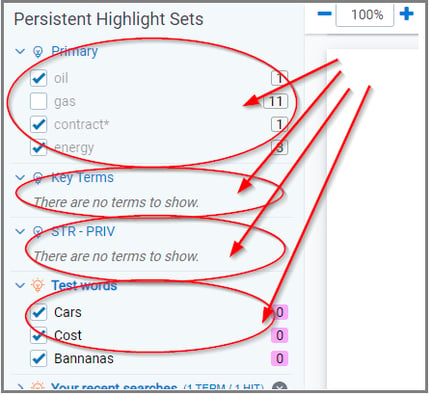
Individual groups of terms or 'sets' can be collapsed or toggled on or off.
How it works: Once you have uploaded your document set into Relativity, the document becomes text-searchable via an index. The text for the index comes either from loaded extracted text or can be created within Relativity via Optical Character Recognition (OCR). Similar to the ‘Search’ and ‘Find’ options in Word or PDF documents, the Persistent Highlighting application automatically finds and applies an overlay whenever you view your documents.
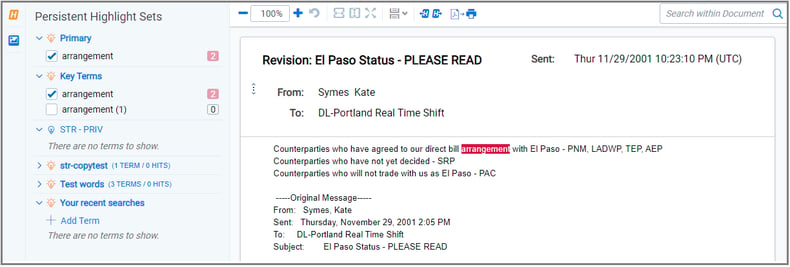
Find your terms with easy navigation.
It is important to note that only searchable documents (i.e., Word, Excel, PDF, etc.) can leverage this tool. Since Persistent Highlighting is based on a text index, documents with poor quality OCR such as handwritten notes or illegible text may provide limited functionality.
Search Term Reports
What it does: Search Term Reports allow you to easily find terms and display which documents contain them within your set. This means you can tell if a term is present in a specific document before you even look at it. These terms can be as basic as looking for a single word to as complex as identifying sentences, partial names and phone numbers.
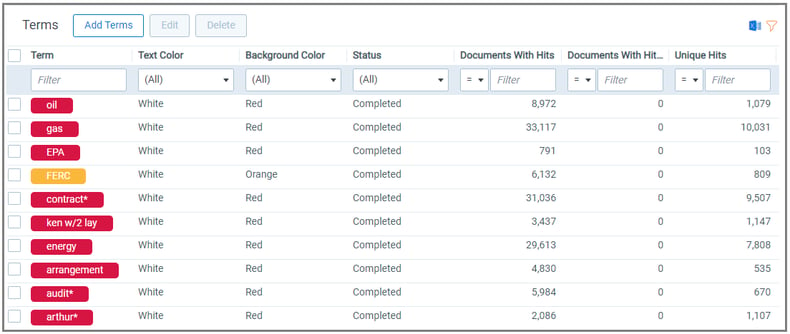
You can even see how often a certain term appears.
How it works: For an added layer of functionality, Search Term Reports add tags so you can easily see which terms are in different documents. This makes searching through an entire review set via the Field Tree or active searching much easier. These sets can then be tied directly to the automatic highlights.
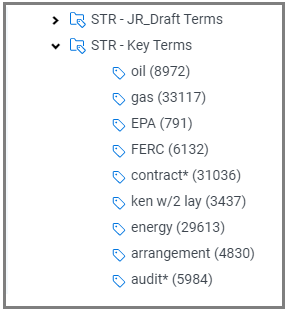
Search Term Reports can automatically create tags in the field tree for quick reference.
While people sometimes believe setting up Search Term Reports is difficult or costly, it actually only takes a few minutes to set up and it can dramatically speed up the review.
On-Demand Based Search Conditions
What it does: New to RelativityOne, users’ recent index searches can now be used in combination with highlighting to quickly find specific terms in documents.
How it works: Say you wanted to run a quick search and find which documents contained the word “oil”. Traditionally you would need to run the search and then search the individual documents to find where the word appeared. Now, the viewer will automatically find and highlight the term for you. And, in just a couple of clicks, it will take you right to its location.
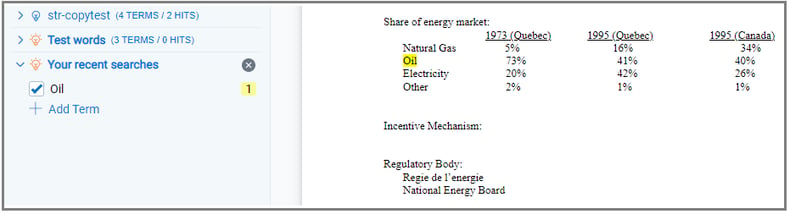
---
Highlighting can assist in speeding up the pace at which large document collections are reviewed and help create efficiencies which ultimately turns into cost savings. If you are looking for a customized setup, our team can craft a variety of complex terms for highlighting and Search Term Reports to help you find all the needles in your haystack from the onset. Have questions? Get in touch with our team today. Our team of review lawyers and tech specialists is here to help.
You may also be interested in...
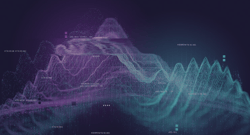
Get to Know Relativity’s "Simply Powerful" New Aero UI
Relativity has officially released its next-generation user interface, Aero UI. This update will transform how our community interacts with RelativityOne, offering a solution that is easy to use and capable of solving both complex business challenges and small matters.

Learn how our newest application provides RelativityOne by Ricoh users insights into their case sizes, status, configured users and trends within their workspaces — all from one convenient dashboard.