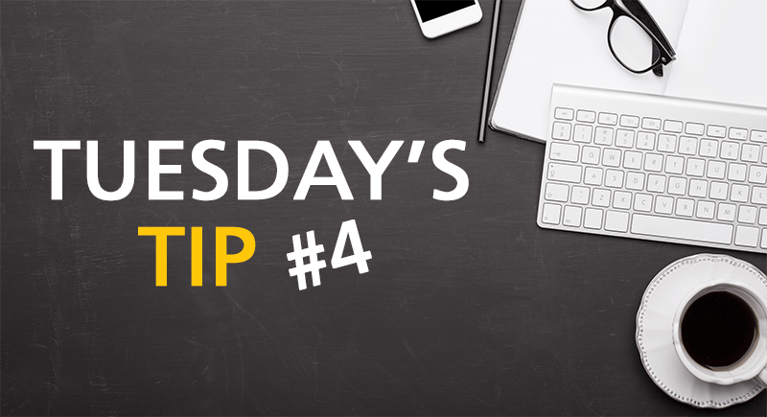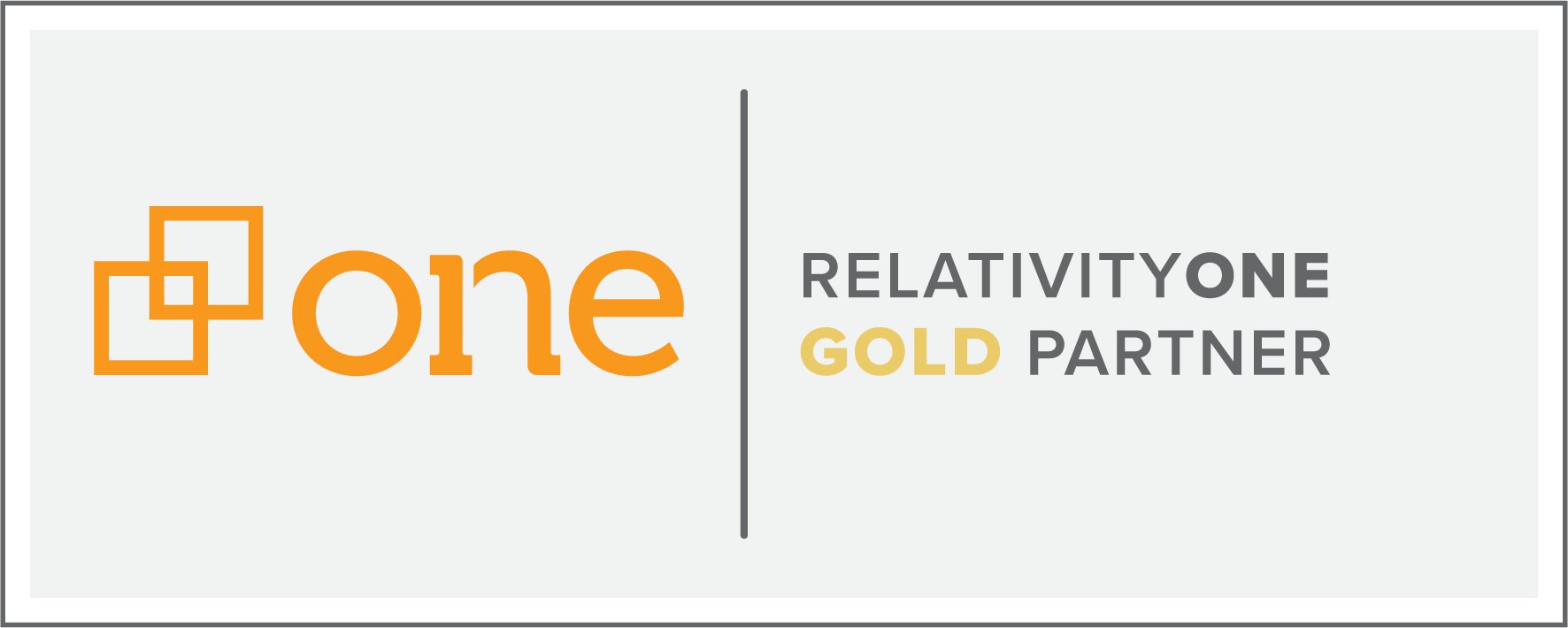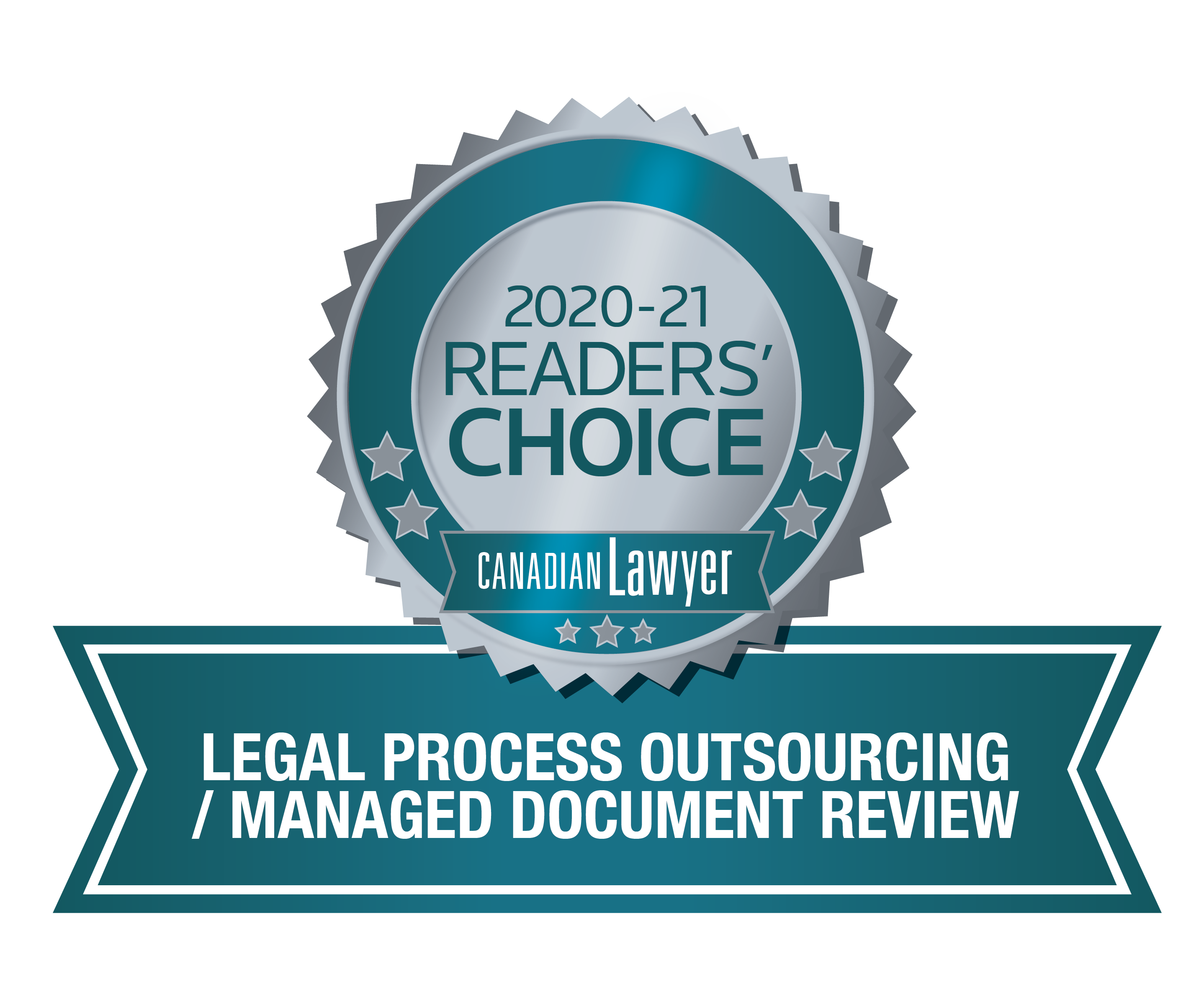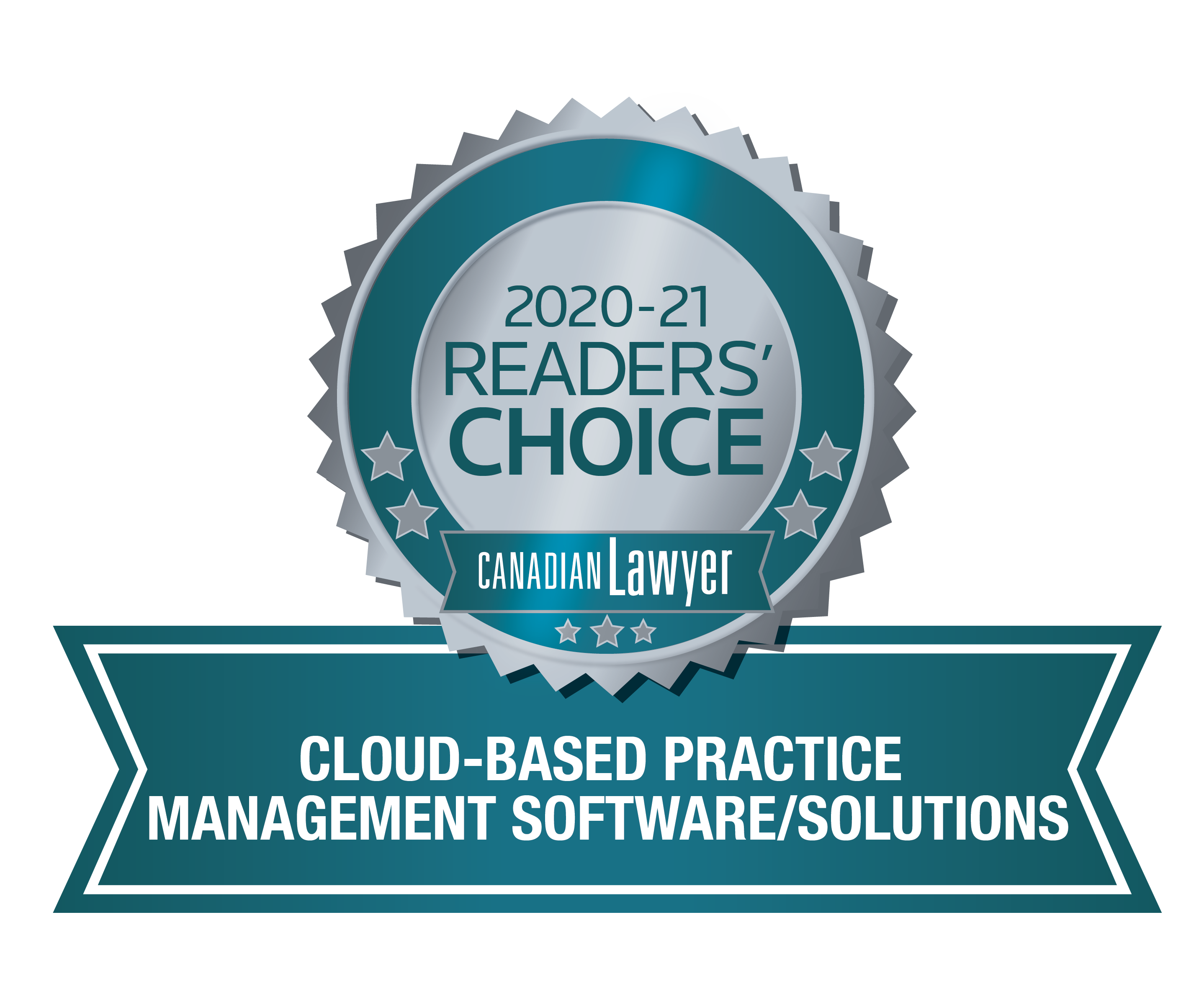Our team of eDiscovery specialists tackle your frequently asked questions and pressing "in the trenches" legal tech topics.
Tuesday's Tip #4 - Padded Zeros:
Padded zeros or leading zeros are the zeros at the beginning of a number. By default, when you enter this kind of number into Excel, the cell will adjust to “General” formatting and the leading zeros will be dropped. This function can create an annoyance when adding zeros in front of your numbers is needed to manipulate data, whether you’re using it to sort documents or create new numbering.
Here are a couple of simple ways to force Excel to keep your padded zeros in place.
OPTION 1: Convert a Number Into Text
You can add an apostrophe at the beginning of the number. Type ‘001 into the cell and hit enter.
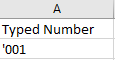
The cell will then display like so:
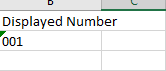
There are limitations with using this method as the values are recognized as text instead of numbers. This means you won’t be able to perform any calculations. You can tell this cell is now recognized as text as the cell becomes left aligned, with a green corner indicator on the top left.
OPTION 2: Apply Custom Formatting
You can apply a custom format to display the placeholder zeros by doing the following:
- Right-clicking on the cell
- Format Cells
- Select Custom from the Category
- Type in the same number of zeros as the digits you want displayed in the Type box.
For example, if you want all values to be 3 digits in length, you would type 000
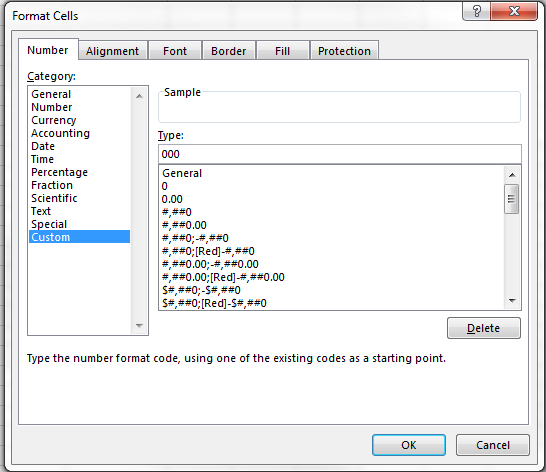
Do you have your own tips for managing padded zeros? Let us know in the comments below.
Don't forget, if you have a question for our team or a topic you'd like us to cover? Comment or tweet us using #ReDTuesdaysTip.
You may also be interested in...
 Tuesday's Tip: Native File Processing
Tuesday's Tip: Native File Processing
Native files provide major advantages in a production since they contain additional information like metadata, allow for text-searching, are more compact in file size, and preserve the overall integrity of data.

Tuesday's Tip: Transposing Data
Converting rows to columns (or vice versa) is called transposing and it’s a feature available in our trusty old friend, Excel. Here's a little trick that's particularly useful when providing a report on which fields are included in a load file.